Camera
A class which defines a view of the 3D world.
| Memory category | Instances |
|---|
Member index 35
Removed member index 1
| History | Member | |
|---|---|---|
| 118 | SetCameraInputMode(mode: CameraInputMode = Classic): void |
Description
The Camera object defines a view of the 3D world. In a running experience,
each client has its own Camera object which resides in that client's local
Workspace, accessible through the Workspace.CurrentCamera
property.
The most important camera properties are:
CFrame which represents the position and orientation of the camera.
CameraType which is read by the experience's camera scripts and determines how the camera should update each frame.
CameraSubject which is read by the experience's camera scripts and determines what object the camera should follow.
FieldOfView which represents the visible extent of the observable world.
Focus which represents the point the camera is looking at. It's important this property is set, as certain visuals will be more detailed and will update more frequently depending on how close they are to the focus point.
See Customizing the Camera for more information on how to adjust and customize the camera's behavior.
Storing Multiple Cameras
Note that when changing Workspace.CurrentCamera to a new Camera, all other Cameras directly descending from Workspace will be destroyed. If you need to store multiple cameras and swap between them on demand, it's recommended that you store them in a Folder or Model under Workspace, inside which they will remain even when CurrentCamera is changed.
History 149
- 702 Change Default of focus from to CFrame(0, 0, -5, 1, 0, 0, 0, 1, 0, 0, 0, 1)
- 702 Change Default of Focus from to CFrame(0, 0, -5, 1, 0, 0, 0, 1, 0, 0, 0, 1)
- 702 Change Default of from to CFrame(0, 20, 20, 1, 0, -0, -0, 0.707106829, 0.707106829, 0, -0.707106829, 0.707106829)
- 702 Change Default of CFrame from to CFrame(0, 20, 20, 1, 0, -0, -0, 0.707106829, 0.707106829, 0, -0.707106829, 0.707106829)
- 667 Change Superclass of Camera from Instance to PVInstance
- 648 Change ReturnType of GetPartsObscuringTarget from Objects to Instances
- 648 Change Parameters of GetPartsObscuringTarget from (castPoints: Array, ignoreList: Objects) to (castPoints: Array, ignoreList: Instances)
- 648 Change Parameters of GetLargestCutoffDistance from (ignoreList: Objects) to (ignoreList: Instances)
- 598 Change Tags of SetCameraPanMode from [] to [Deprecated]
- 582 Change Tags of GetTiltSpeed from [] to [Deprecated]
- 582 Change Tags of GetPanSpeed from [] to [Deprecated]
- 580 Change Default of MaxAxisFieldOfView from 70.0000076 to 70
- 580 Change Default of FieldOfView from 70.0000076 to 70
- 580 Change Default of DiagonalFieldOfView from 88.8765259 to 88.8765335
- 577 Add VRTiltAndRollEnabled
- 573 Change ReturnType of ZoomToExtents from void to null
- 573 Change ReturnType of SetRoll from void to null
- 573 Change ReturnType of SetImageServerView from void to null
- 573 Change ReturnType of SetCameraPanMode from void to null
- 573 Change ReturnType of PanUnits from void to null
- 573 Change ReturnType of Interpolate from void to null
- 562 Add ZoomToExtents
- 553 Change PreferredDescriptor of focus from to Focus
- 553 Change Default of focus from to
- 553 Change Default of ViewportSize from to Vector2(1, 1)
- 553 Change Default of NearPlaneZ from to -0.5
- 553 Change Default of MaxAxisFieldOfView from to 70.0000076
- 553 Change Default of HeadScale from to 1
- 553 Change Default of HeadLocked from to true
- 553 Change Default of Focus from to
- 553 Change Default of FieldOfViewMode from to Vertical
- 553 Change Default of FieldOfView from to 70.0000076
- 553 Change Default of DiagonalFieldOfView from to 88.8765259
- 553 Change PreferredDescriptor of from to CFrame
- 553 Change Default of from to
- 553 Change Default of CameraType from to Fixed
- 553 Change Default of CameraSubject from to
- 553 Change Default of CFrame from to
- 486 Change ThreadSafety of WorldToViewportPoint from Unsafe to Safe
- 486 Change ThreadSafety of WorldToScreenPoint from Unsafe to Safe
- 486 Change ThreadSafety of ViewportPointToRay from Unsafe to Safe
- 486 Change ThreadSafety of ScreenPointToRay from Unsafe to Safe
- 486 Change ThreadSafety of focus from ReadOnly to ReadSafe
- 486 Change ThreadSafety of ViewportSize from ReadOnly to ReadSafe
- 486 Change ThreadSafety of NearPlaneZ from ReadOnly to ReadSafe
- 486 Change ThreadSafety of MaxAxisFieldOfView from ReadOnly to ReadSafe
- 486 Change ThreadSafety of HeadScale from ReadOnly to ReadSafe
- 486 Change ThreadSafety of HeadLocked from ReadOnly to ReadSafe
- 486 Change ThreadSafety of Focus from ReadOnly to ReadSafe
- 486 Change ThreadSafety of FieldOfViewMode from ReadOnly to ReadSafe
- 486 Change ThreadSafety of FieldOfView from ReadOnly to ReadSafe
- 486 Change ThreadSafety of DiagonalFieldOfView from ReadOnly to ReadSafe
- 486 Change ThreadSafety of from ReadOnly to ReadSafe
- 486 Change ThreadSafety of CameraType from ReadOnly to ReadSafe
- 486 Change ThreadSafety of CameraSubject from ReadOnly to ReadSafe
- 486 Change ThreadSafety of CFrame from ReadOnly to ReadSafe
- 462 Change ThreadSafety of InterpolationFinished from to Unsafe
- 462 Change ThreadSafety of FirstPersonTransition from to Unsafe
- 462 Change ThreadSafety of Zoom from to Unsafe
- 462 Change ThreadSafety of WorldToViewportPoint from to Unsafe
- 462 Change ThreadSafety of WorldToScreenPoint from to Unsafe
- 462 Change ThreadSafety of ViewportPointToRay from to Unsafe
- 462 Change ThreadSafety of TiltUnits from to Unsafe
- 462 Change ThreadSafety of SetRoll from to Unsafe
- 462 Change ThreadSafety of SetImageServerView from to Unsafe
- 462 Change ThreadSafety of SetCameraPanMode from to Unsafe
- 462 Change ThreadSafety of ScreenPointToRay from to Unsafe
- 462 Change ThreadSafety of PanUnits from to Unsafe
- 462 Change ThreadSafety of Interpolate from to Unsafe
- 462 Change ThreadSafety of GetTiltSpeed from to Unsafe
- 462 Change ThreadSafety of GetRoll from to Unsafe
- 462 Change ThreadSafety of GetRenderCFrame from to Unsafe
- 462 Change ThreadSafety of GetPartsObscuringTarget from to Unsafe
- 462 Change ThreadSafety of GetPanSpeed from to Unsafe
- 462 Change ThreadSafety of GetLargestCutoffDistance from to Unsafe
- 462 Change ThreadSafety of focus from to ReadOnly
- 462 Change ThreadSafety of ViewportSize from to ReadOnly
- 462 Change ThreadSafety of NearPlaneZ from to ReadOnly
- 462 Change ThreadSafety of MaxAxisFieldOfView from to ReadOnly
- 462 Change ThreadSafety of HeadScale from to ReadOnly
- 462 Change ThreadSafety of HeadLocked from to ReadOnly
- 462 Change ThreadSafety of Focus from to ReadOnly
- 462 Change ThreadSafety of FieldOfViewMode from to ReadOnly
- 462 Change ThreadSafety of FieldOfView from to ReadOnly
- 462 Change ThreadSafety of DiagonalFieldOfView from to ReadOnly
- 462 Change ThreadSafety of from to ReadOnly
- 462 Change ThreadSafety of CameraType from to ReadOnly
- 462 Change ThreadSafety of CameraSubject from to ReadOnly
- 462 Change ThreadSafety of CFrame from to ReadOnly
- 452 Change Tags of MaxAxisFieldOfView from [] to [NotReplicated]
- 452 Change CanSave of MaxAxisFieldOfView from true to false
- 452 Change CanLoad of MaxAxisFieldOfView from true to false
- 452 Change Tags of DiagonalFieldOfView from [] to [NotReplicated]
- 452 Change CanSave of DiagonalFieldOfView from true to false
- 452 Change CanLoad of DiagonalFieldOfView from true to false
- 450 Add MaxAxisFieldOfView
- 450 Add FieldOfViewMode
- 450 Change Category of FieldOfView from Data to Camera
- 450 Add DiagonalFieldOfView
- 422 Change Tags of TiltUnits from [] to [Deprecated]
- 422 Change Tags of PanUnits from [] to [Deprecated]
- 422 Change Tags of Interpolate from [] to [Deprecated]
- 422 Change Tags of GetLargestCutoffDistance from [] to [Deprecated]
- 396 Add SetImageServerView
- 329 Change ValueType of CameraSubject from Object to Instance
- 327 Add NearPlaneZ
- 311 Change Security of FirstPersonTransition from RobloxPlaceSecurity to LocalUserSecurity
- 281 Add GetPartsObscuringTarget
- 281 Add GetLargestCutoffDistance
- 240 Add HeadScale
- 234 Add GetRenderCFrame
- 234 Add HeadLocked
- 230 Change Tags of from [NotReplicated] to [Hidden, NotReplicated, Deprecated]
- 230 Add CFrame
- 190 Add WorldToViewportPoint
- 190 Add ViewportPointToRay
- 189 Add WorldToScreenPoint
- 189 Add ScreenPointToRay
- 189 Add ViewportSize
- 188 Remove WorldToScreenPoint
- 188 Remove ScreenPointToRay
- 188 Remove ViewportSize
- 189 Add WorldToScreenPoint
- 189 Add ScreenPointToRay
- 189 Add ViewportSize
- 118 Change Security of TiltUnits from RobloxScriptSecurity to None
- 118 Add SetCameraPanMode
- 118 Remove SetCameraInputMode
- 118 Change Security of PanUnits from RobloxScriptSecurity to None
- 118 Change Security of GetTiltSpeed from RobloxPlaceSecurity to None
- 118 Change Security of GetPanSpeed from RobloxPlaceSecurity to None
- 113 Add FirstPersonTransition
- 113 Add SetCameraInputMode
- 113 Add GetTiltSpeed
- 113 Add GetPanSpeed
- 94 Add InterpolationFinished
- 94 Add Interpolate
- 57 Add focus
- 55 Add SetRoll
- 55 Add GetRoll
- 50 Add FieldOfView
- 47 Add Zoom
- 47 Add TiltUnits
- 47 Add PanUnits
- 47 Add Focus
- 47 Add
- 47 Add CameraType
- 47 Add CameraSubject
- 47 Add Camera
Members 35
CFrame
| Type | Default | |
|---|---|---|
| CFrame | 0, 20, 20, 1, 0, -0, -0, 0.707106829, 0.707106829, 0, -0.707106829, 0.707106829 | |
This property is the CFrame of the Camera, defining its position and orientation in the 3D world. Note that some transformations, such as the rotation of the head when using VR devices, are not reflected in this property, so you should use GetRenderCFrame() to obtain the "true" CFrame of the camera.
You can move the camera by setting this property. However, the default camera scripts also set it, so you should either:
Set the camera CameraType to CameraType.Scriptable so that the default camera scripts will not update the camera's CFrame. This method is simplest and recommended in most cases.
Completely replace the default camera scripts with alternatives. This approach is only recommended if you do not need any default camera functionality.
The most intuitive way to position and orient the Camera is by using the CFrame.lookAt() constructor. In the following example, the Camera is positioned at Vector3.new(0, 10, 0) and is oriented to be looking towards Vector3.new(10, 0, 0).
1 2 3 4 5 6 7 8 9 | |
Although the camera can be placed in the manner demonstrated above, you may want to animate it to move smoothly from one CFrame to another. For this, you can either:
Set the camera's position/orientation every frame with RunService:BindToRenderStep() and the CFrame:Lerp() method.
Create and play a Tween that animates the position/orientation of the camera:
1 2 3 4 5 6 7 8 9 10 11 12 13 14 15 16 17 18 19 20
local Players = game:GetService("Players") local TweenService = game:GetService("TweenService") local Workspace = game:GetService("Workspace") local camera = Workspace.CurrentCamera camera.CameraType = Enum.CameraType.Scriptable local player = Players.LocalPlayer local character = player.Character if not character or character.Parent == nil then character = player.CharacterAdded:Wait() end local pos = camera.CFrame * Vector3.new(0, 20, 0) local lookAtPos = character.PrimaryPart.Position local targetCFrame = CFrame.lookAt(pos, lookAtPos) local tween = TweenService:Create(camera, TweenInfo.new(2), {CFrame = targetCFrame}) tween:Play()
| Thread safety | ReadSafe |
|---|---|
| Category | Data |
| Loaded/Saved | true |
CameraSubject
| Type | Default | |
|---|---|---|
| Instance | ||
CameraSubject accepts a variety of Instances. The
default camera scripts respond differently to the available settings:
By default, the camera scripts follow the local character's Humanoid, factoring in the humanoid's current state and Humanoid.CameraOffset.
When set to a BasePart, the camera scripts follow its position, with a vertical offset in the case of VehicleSeats.
CameraSubject cannot be set to nil. Attempting to do so will revert it
to its previous value.
To restore CameraSubject to its default value, set it to the local
character's Humanoid:
1 2 3 4 5 6 7 8 9 10 11 12 13 14 | |
| Thread safety | ReadSafe |
|---|---|
| Category | Camera |
| Loaded/Saved | true |
History 5
- 553 Change Default of CameraSubject from to
- 486 Change ThreadSafety of CameraSubject from ReadOnly to ReadSafe
- 462 Change ThreadSafety of CameraSubject from to ReadOnly
- 329 Change ValueType of CameraSubject from Object to Instance
- 47 Add CameraSubject
CameraType
| Type | Default | |
|---|---|---|
| CameraType | Fixed | |
The default Roblox camera scripts have several built-in behaviors. Setting this property toggles between the various CameraType behaviors. Note that some camera types require a valid CameraSubject to work correctly.
The default camera scripts will not move or update the camera if
CameraType is set to CameraType.Scriptable. For more information
on positioning and orienting the camera manually, see
CFrame.
For all CameraType settings except CameraType.Scriptable, the
CameraSubject property represents the object
whose position the camera's Focus is set to.
| Thread safety | ReadSafe |
|---|---|
| Category | Camera |
| Loaded/Saved | true |
History 4
- 553 Change Default of CameraType from to Fixed
- 486 Change ThreadSafety of CameraType from ReadOnly to ReadSafe
- 462 Change ThreadSafety of CameraType from to ReadOnly
- 47 Add CameraType
DiagonalFieldOfView
| Type | Default | |
|---|---|---|
| float | 88.8765335 | |
Sets how many degrees in the diagonal direction (from one corner of the viewport to its opposite corner) the camera can view. See FieldOfView for a more general explanation of field of view.
Note that DiagonalFieldOfView represents the field of view that is
visible by the Camera rendering into the fullscreen area which may
be occluded by notches or screen cutouts on some devices. See
ViewportSize for more information.
| Thread safety | ReadSafe |
|---|---|
| Category | Camera |
| Loaded/Saved | false |
History 8
- 580 Change Default of DiagonalFieldOfView from 88.8765259 to 88.8765335
- 553 Change Default of DiagonalFieldOfView from to 88.8765259
- 486 Change ThreadSafety of DiagonalFieldOfView from ReadOnly to ReadSafe
- 462 Change ThreadSafety of DiagonalFieldOfView from to ReadOnly
- 452 Change Tags of DiagonalFieldOfView from [] to [NotReplicated]
- 452 Change CanSave of DiagonalFieldOfView from true to false
- 452 Change CanLoad of DiagonalFieldOfView from true to false
- 450 Add DiagonalFieldOfView
FieldOfView
| Type | Default | |
|---|---|---|
| float | 70 | |
The FieldOfView (FOV) property sets how many degrees in the vertical
direction the camera can view. This property is clamped between 1 and
120 degrees and defaults at 70. Very low or very high fields of view
are not recommended as they can be disorientating to players.
Note that uniform scaling is enforced, meaning the vertical and horizontal field of view are always related by the aspect ratio of the screen.
Suggested uses for FieldOfView include:
- Reducing FOV to give the impression of magnification, for example when using binoculars.
- Increasing FOV when the player is "sprinting" to give the impression of a lack of control.
Note that FieldOfView represents the field of view that is visible by
the Camera rendering into the fullscreen area which may be
occluded by notches or screen cutouts on some devices. See
ViewportSize for more information.
| Thread safety | ReadSafe |
|---|---|
| Category | Camera |
| Loaded/Saved | true |
History 6
- 580 Change Default of FieldOfView from 70.0000076 to 70
- 553 Change Default of FieldOfView from to 70.0000076
- 486 Change ThreadSafety of FieldOfView from ReadOnly to ReadSafe
- 462 Change ThreadSafety of FieldOfView from to ReadOnly
- 450 Change Category of FieldOfView from Data to Camera
- 50 Add FieldOfView
FieldOfViewMode
| Type | Default | |
|---|---|---|
| FieldOfViewMode | Vertical | |
The camera's FieldOfView (FOV) must be updated
to reflect ViewportSize changes. The value of
FieldOfViewMode determines which FOV value will be kept constant.
For example, when this property is set to FieldOfViewMode.Vertical, the horizontal FOV is updated when the viewport is resized, but the vertical FOV is kept constant. If this property is set to FieldOfViewMode.Diagonal, both horizontal and vertical FOV might be changed to keep the diagonal FOV constant.
| Thread safety | ReadSafe |
|---|---|
| Category | Camera |
| Loaded/Saved | true |
History 4
- 553 Change Default of FieldOfViewMode from to Vertical
- 486 Change ThreadSafety of FieldOfViewMode from ReadOnly to ReadSafe
- 462 Change ThreadSafety of FieldOfViewMode from to ReadOnly
- 450 Add FieldOfViewMode
FirstPersonTransition
| Parameters (1) | |
|---|---|
| entering | bool |
| Security | LocalUserSecurity |
|---|---|
| Thread safety | Unsafe |
History 3
- 462 Change ThreadSafety of FirstPersonTransition from to Unsafe
- 311 Change Security of FirstPersonTransition from RobloxPlaceSecurity to LocalUserSecurity
- 113 Add FirstPersonTransition
Focus
| Type | Default | |
|---|---|---|
| CFrame | 0, 0, -5, 1, 0, 0, 0, 1, 0, 0, 0, 1 | |
Certain graphical operations the engine performs, such as updating
lighting, can take time or computational effort to complete. The camera's
Focus property tells the engine which area in 3D space to prioritize
when performing such operations. For example, dynamic lighting from
objects such as PointLights may not render at distances
far from the focus.
The default Roblox camera scripts automatically set Focus to follow the
CameraSubject (usually a Humanoid).
However, Focus will not automatically update when
CameraType is set to
CameraType.Scriptable or when the default camera scripts are not
being used. In these cases, you should update Focus every frame, using
RunService:BindToRenderStep() method at the
RenderPriority.Camera priority.
Focus has no bearing on the position or orientation of the camera; see
CFrame for this.
| Thread safety | ReadSafe |
|---|---|
| Category | Data |
| Loaded/Saved | true |
GetLargestCutoffDistance
| Parameters (1) | ||
|---|---|---|
| ignoreList | Instances | |
| Returns (1) | ||
| float | ||
This method is used by PopperCam in the default camera scripts to ensure
obstructions do not come between the Camera and its subject.
This method will check all BaseParts and Terrain in the Workspace with the following exceptions:
- Any Instance specified in the
ignoreList(including its descendants) will be ignored - BaseParts with BasePart.CanCollide set to false are ignored
- BaseParts with a BasePart.Transparency greater than 0.95 will be ignored Water Terrain is ignored
Note, as this method requires an ignoreList to run, you should pass an
empty table when none is required.
| Thread safety | Unsafe |
|---|
History 4
- 648 Change Parameters of GetLargestCutoffDistance from (ignoreList: Objects) to (ignoreList: Instances)
- 462 Change ThreadSafety of GetLargestCutoffDistance from to Unsafe
- 422 Change Tags of GetLargestCutoffDistance from [] to [Deprecated]
- 281 Add GetLargestCutoffDistance
GetPanSpeed
| Parameters (0) | ||
|---|---|---|
| No parameters. | ||
| Returns (1) | ||
| float | ||
This method is broken and should not be used.
This method returns the current pan speed of the Camera.
The pan speed of the Camera describes the speed at which the Camera is rotating around its Focus around the Y axis.
| Thread safety | Unsafe |
|---|
History 4
- 582 Change Tags of GetPanSpeed from [] to [Deprecated]
- 462 Change ThreadSafety of GetPanSpeed from to Unsafe
- 118 Change Security of GetPanSpeed from RobloxPlaceSecurity to None
- 113 Add GetPanSpeed
GetPartsObscuringTarget
| Parameters (2) | ||
|---|---|---|
| castPoints | Array | |
| ignoreList | Instances | |
| Returns (1) | ||
| Instances | ||
This method returns an array of BaseParts that are
obscuring the lines of sight between the camera's
CFrame and Vector3 positions in the
castPoints array. Any Instances included in the
ignoreList array will be ignored, along with their descendants.
The castPoints parameter is given as an array of Vector3
positions. Note that the array of BaseParts returned is
in an arbitrary order, and no additional raycast data is provided. If you
need data such as hit position, hit material, or surface normal, you
should opt for the WorldRoot:Raycast() method.
1 2 3 4 5 6 7 8 9 10 11 | |
If Terrain obscures a cast point, BaseParts obscuring the cast point between the obscuring Terrain and the cast point will not be returned.
| Thread safety | Unsafe |
|---|
History 4
- 648 Change ReturnType of GetPartsObscuringTarget from Objects to Instances
- 648 Change Parameters of GetPartsObscuringTarget from (castPoints: Array, ignoreList: Objects) to (castPoints: Array, ignoreList: Instances)
- 462 Change ThreadSafety of GetPartsObscuringTarget from to Unsafe
- 281 Add GetPartsObscuringTarget
GetRenderCFrame
| Parameters (0) | ||
|---|---|---|
| No parameters. | ||
| Returns (1) | ||
| CFrame | ||
This method returns the actual CFrame of the Camera as it is rendered, including the impact of VR (VR head transformations are not applied to the CFrame property, so it is best practice to use GetRenderCFrame() to obtain the "true" CFrame of a player's view).
For example, when using VR, the Camera is actually rendered at the following CFrame:
1 2 3 4 5 6 7 8 | |
The camera's render CFrame will only be changed to account for the head when the HeadLocked property is true.
| Thread safety | Unsafe |
|---|
History 2
- 462 Change ThreadSafety of GetRenderCFrame from to Unsafe
- 234 Add GetRenderCFrame
GetRoll
| Parameters (0) | ||
|---|---|---|
| No parameters. | ||
| Returns (1) | ||
| float | ||
This method returns, in radians, the current roll applied to the Camera using SetRoll(). Roll is defined as rotation around the camera's Z-axis.
This method only returns roll applied using the SetRoll() method. Roll manually applied to the camera's CFrame is not accounted for. To obtain the actual roll of the Camera, including roll manually applied, you can use the following snippet:
1 2 3 4 5 6 7 8 9 10 | |
| Thread safety | Unsafe |
|---|
GetTiltSpeed
| Parameters (0) | ||
|---|---|---|
| No parameters. | ||
| Returns (1) | ||
| float | ||
This method is broken and should not be used.
This method returns the current tilt speed of the Camera.
The tilt speed of the Camera describes the speed at which the Camera is rotating around its Focus around the camera's X axis.
| Thread safety | Unsafe |
|---|
History 4
- 582 Change Tags of GetTiltSpeed from [] to [Deprecated]
- 462 Change ThreadSafety of GetTiltSpeed from to Unsafe
- 118 Change Security of GetTiltSpeed from RobloxPlaceSecurity to None
- 113 Add GetTiltSpeed
HeadLocked
| Type | Default | |
|---|---|---|
| bool | true | |
Toggles whether the camera will automatically track the head motion of a
player using a VR device. When true (default), the engine combines
CFrame with the UserCFrame of the user's head
to render the player's view with head tracking factored in. The view will
be rendered at the following CFrame:
1 2 3 4 5 6 7 8 9 10 | |
It is recommended to not disable this property for the following reasons:
- Players may experience motion sickness if an equivalent head tracking solution is not added.
- The Roblox Engine performs latency optimizations when
HeadLockedis true.
See Also
- VRService:GetUserCFrame() which can be used to obtain the CFrame of the head.
- VRService:RecenterUserHeadCFrame() which is used to recenter the head to the current position and orientation of the VR device.
- The GetRenderCFrame() method which returns the CFrame combined with the CFrame of the user's head.
| Thread safety | ReadSafe |
|---|---|
| Category | Data |
| Loaded/Saved | true |
History 4
- 553 Change Default of HeadLocked from to true
- 486 Change ThreadSafety of HeadLocked from ReadOnly to ReadSafe
- 462 Change ThreadSafety of HeadLocked from to ReadOnly
- 234 Add HeadLocked
HeadScale
| Type | Default | |
|---|---|---|
| float | 1 | |
HeadScale is the scale of the user's perspective of the world when using
VR.
The size of 1 stud in VR is 0.3 meters / HeadScale, meaning that larger
HeadScale values equate to the world looking smaller from the user's
perspective when using VR devices. For example, a part that's 1 stud tall
appears to be 0.6 meters tall to a VR player with a HeadScale of 0.5.
This property is automatically controlled by
VRService.AutomaticScaling to align the player's perspective with
the size of their avatar. If you intend to control HeadScale yourself or
use custom characters, toggle VRService.AutomaticScaling to
VRScaling.Off.
This property should not be confused with Humanoid.HeadScale which is a NumberValue parented to a Humanoid to control its scaling.
| Thread safety | ReadSafe |
|---|---|
| Category | Data |
| Loaded/Saved | true |
Interpolate
| Parameters (3) | ||
|---|---|---|
| endPos | CFrame | |
| endFocus | CFrame | |
| duration | float | |
| Returns (1) | ||
| null | ||
This method tweens the Camera in a linear fashion towards a new CFrame and Focus over a given duration, for example:
1 2 3 4 5 6 7 8 9 10 | |
Throughout the tween, the camera's CFrame will be orientated towards the camera's Focus.
When the tween has completed, the camera's InterpolationFinished event will fire.
If this method is called while the Camera is already tweening, the older tween will be stopped (without firing InterpolationFinished) and overridden by the new tween.
Interpolate can only be used if the current
CameraType is Scriptable, regardless of
whether the default camera scripts are being used. If it is used with any
other CameraType an error will be thrown.
You are advised to use TweenService to tween the Camera instead as it is more reliable and offers a variety of easing styles. See below for an example:
1 2 3 4 5 6 7 8 9 10 11 12 13 14 15 16 | |
| Thread safety | Unsafe |
|---|
History 4
- 573 Change ReturnType of Interpolate from void to null
- 462 Change ThreadSafety of Interpolate from to Unsafe
- 422 Change Tags of Interpolate from [] to [Deprecated]
- 94 Add Interpolate
InterpolationFinished
| Parameters (0) | ||
|---|---|---|
| No parameters. | ||
This event fires when the Camera has finished interpolating using the Camera:Interpolate() method. It will not fire if a tween is interrupted due to Camera:Interpolate() being called again.
You are advised to use TweenService to animate the Camera instead, as it is more reliable and provides more options for easing styles.
| Thread safety | Unsafe |
|---|
History 2
- 462 Change ThreadSafety of InterpolationFinished from to Unsafe
- 94 Add InterpolationFinished
MaxAxisFieldOfView
| Type | Default | |
|---|---|---|
| float | 70 | |
The MaxAxisFieldOfView property sets how many degrees along the longest
viewport axis the camera can view.
When the longest axis is the vertical axis, this property will behave similar to the FieldOfView property. This is generally the case when a device is in a portrait orientation. In a landscape orientation, the longest axis will be the horizontal axis; in this case, the property describes the horizontal field of view of the Camera.
| Thread safety | ReadSafe |
|---|---|
| Category | Camera |
| Loaded/Saved | false |
History 8
- 580 Change Default of MaxAxisFieldOfView from 70.0000076 to 70
- 553 Change Default of MaxAxisFieldOfView from to 70.0000076
- 486 Change ThreadSafety of MaxAxisFieldOfView from ReadOnly to ReadSafe
- 462 Change ThreadSafety of MaxAxisFieldOfView from to ReadOnly
- 452 Change Tags of MaxAxisFieldOfView from [] to [NotReplicated]
- 452 Change CanSave of MaxAxisFieldOfView from true to false
- 452 Change CanLoad of MaxAxisFieldOfView from true to false
- 450 Add MaxAxisFieldOfView
NearPlaneZ
| Type | Default | |
|---|---|---|
| float | -0.5 | |
The NearPlaneZ property describes how far away the camera's near
clipping plane is, in studs. The near clipping plane is a geometric plane
that sits in front of the camera's CFrame. Anything
between this plane and the camera will not render, creating a cutaway view
when viewing objects at very short distances. The value of NearPlaneZ
varies across different platforms and is currently always between -0.1
and -0.5.
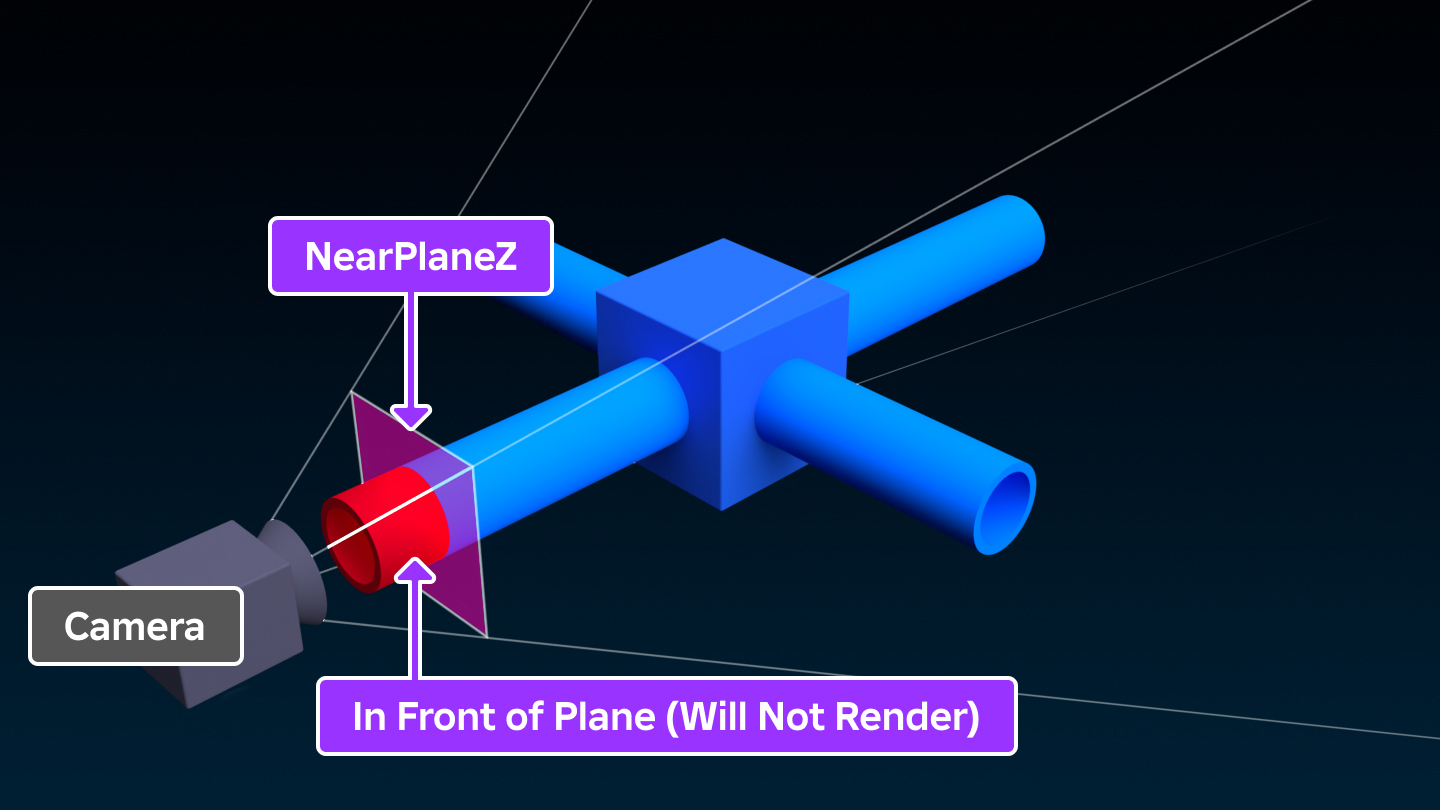
| Thread safety | ReadSafe |
|---|---|
| Category | Data |
| Loaded/Saved | false/true |
History 4
- 553 Change Default of NearPlaneZ from to -0.5
- 486 Change ThreadSafety of NearPlaneZ from ReadOnly to ReadSafe
- 462 Change ThreadSafety of NearPlaneZ from to ReadOnly
- 327 Add NearPlaneZ
PanUnits
| Parameters (1) | ||
|---|---|---|
| units | int | |
| Returns (1) | ||
| null | ||
This method pans the Camera around the Focus in 45 degree increments around the Y axis.
The rotation is applied to the camera's CFrame property.
This method pans the Camera in 45 degree increments, for example:
1 2 3 4 | |
PanUnits does not require the CameraType to be
Scriptable.
| Thread safety | Unsafe |
|---|
ScreenPointToRay
| Parameters (3) | Default | |
|---|---|---|
| x | float | |
| y | float | |
| depth | float | 0 |
| Returns (1) | ||
| Ray | ||
This method creates a unit Ray from a 2D position on the screen (defined in pixels), accounting for the GUI inset. The Ray originates from the Vector3 equivalent of the 2D position in the world at the given depth (in studs) away from the Camera.
As this method acknowledges the GUI inset, the offset applied to GUI elements (such as from the top bar) is accounted for. This means the screen position specified will start in the top left corner below the top bar. For an otherwise identical method that does not account for the GUI offset, use ViewportPointToRay().
As the Ray created is a unit ray, it is only one stud long. To create a longer ray, you can do the following:
1 2 3 4 5 6 | |
This method only works for the current Workspace camera. Other
cameras, such as those you create for a ViewportFrame, have an
initial viewport size of (1, 1)
| Thread safety | Safe |
|---|
History 5
- 486 Change ThreadSafety of ScreenPointToRay from Unsafe to Safe
- 462 Change ThreadSafety of ScreenPointToRay from to Unsafe
- 189 Add ScreenPointToRay
- 188 Remove ScreenPointToRay
- 189 Add ScreenPointToRay
SetCameraPanMode
| Parameters (1) | Default | |
|---|---|---|
| mode | CameraPanMode | Classic |
| Returns (1) | ||
| null | ||
This method sets the CameraPanMode to be used by the Camera on mobile devices.
When the *'EdgeBump' CameraPanMode is used, swipe to pan is disabled and the edge bump camera controls are enabled.
SetCameraPan mode has no effect on Windows or Mac users.
| Thread safety | Unsafe |
|---|
History 4
- 598 Change Tags of SetCameraPanMode from [] to [Deprecated]
- 573 Change ReturnType of SetCameraPanMode from void to null
- 462 Change ThreadSafety of SetCameraPanMode from to Unsafe
- 118 Add SetCameraPanMode
SetImageServerView
| Parameters (1) | ||
|---|---|---|
| modelCoord | CFrame | |
| Returns (1) | ||
| null | ||
| Security | RobloxScriptSecurity |
|---|---|
| Thread safety | Unsafe |
History 3
- 573 Change ReturnType of SetImageServerView from void to null
- 462 Change ThreadSafety of SetImageServerView from to Unsafe
- 396 Add SetImageServerView
SetRoll
| Parameters (1) | ||
|---|---|---|
| rollAngle | float | |
| Returns (1) | ||
| null | ||
This method is outdated and no longer considered best practice.
This method sets the current roll, in radians, of the Camera. The roll is applied after the CFrame and represents the rotation around the camera's Z-axis.
For example, the following would invert the Camera:
1 2 3 | |
SetRoll has no effect on any roll applied using the CFrame property. Roll applied using SetRoll is not reflected in the CFrame property but is reflected in the CFrame returned byGetRenderCFrame().
This method can only be used when the CameraType
is set to Scriptable, regardless of whether the default camera scripts
are being used. If it is used with any other
CameraType a warning is given in the output.
Any roll applied using this method will be lost when the
CameraType is changed from Scriptable.
To obtain the roll set using this method use GetRoll().
As this method is outdated, you are advised to instead apply roll to the Camera using the CFrame property. For example:
1 2 3 4 5 | |
| Thread safety | Unsafe |
|---|
TiltUnits
| Parameters (1) | ||
|---|---|---|
| units | int | |
| Returns (1) | ||
| bool | ||
This method tilts the Camera by rotating it around the Focus around the camera's X axis by a given multiple of 10 degrees.
The rotation is applied to the camera's CFrame
property and is constrained between -81.05 and 81.05 degrees.
| Thread safety | Unsafe |
|---|
VRTiltAndRollEnabled
| Type | Default | |
|---|---|---|
| bool | false | |
This property toggles whether to apply tilt and roll from the CFrame property while the player is using a VR device.
To prevent motion sickness, the horizon should remain level. Tilting and rolling the player's view while using a VR device can cause a disconnect between the player's physical space and the virtual space they are viewing. Changing the apparent downwards direction can cause players to lose balance or experience dizziness.
For these reasons, it is generally advisable to leave this property disabled, unless you have extensively tested your experience for these effects. Even with tilt and roll enabled, you may want to ensure the player always has a stable reference frame, such as the interior of a vehicle or a floor that can help the player ground themselves in their physical space.
| Thread safety | ReadSafe |
|---|---|
| Category | Data |
| Loaded/Saved | true |
History 1
ViewportPointToRay
| Parameters (3) | Default | |
|---|---|---|
| x | float | |
| y | float | |
| depth | float | 0 |
| Returns (1) | ||
| Ray | ||
This method creates a unit Ray from a 2D position in device safe viewport coordinates, defined in pixels. The ray originates from the Vector3 equivalent of the 2D position in the world at the given depth (in studs) away from the Camera.
As illustrated below, (0, 0) corresponds to the top‑left point of the
Roblox top bar. This means that the input 2D position does not account
for the CoreUISafeInsets inset, but it does account
for any DeviceSafeInsets.
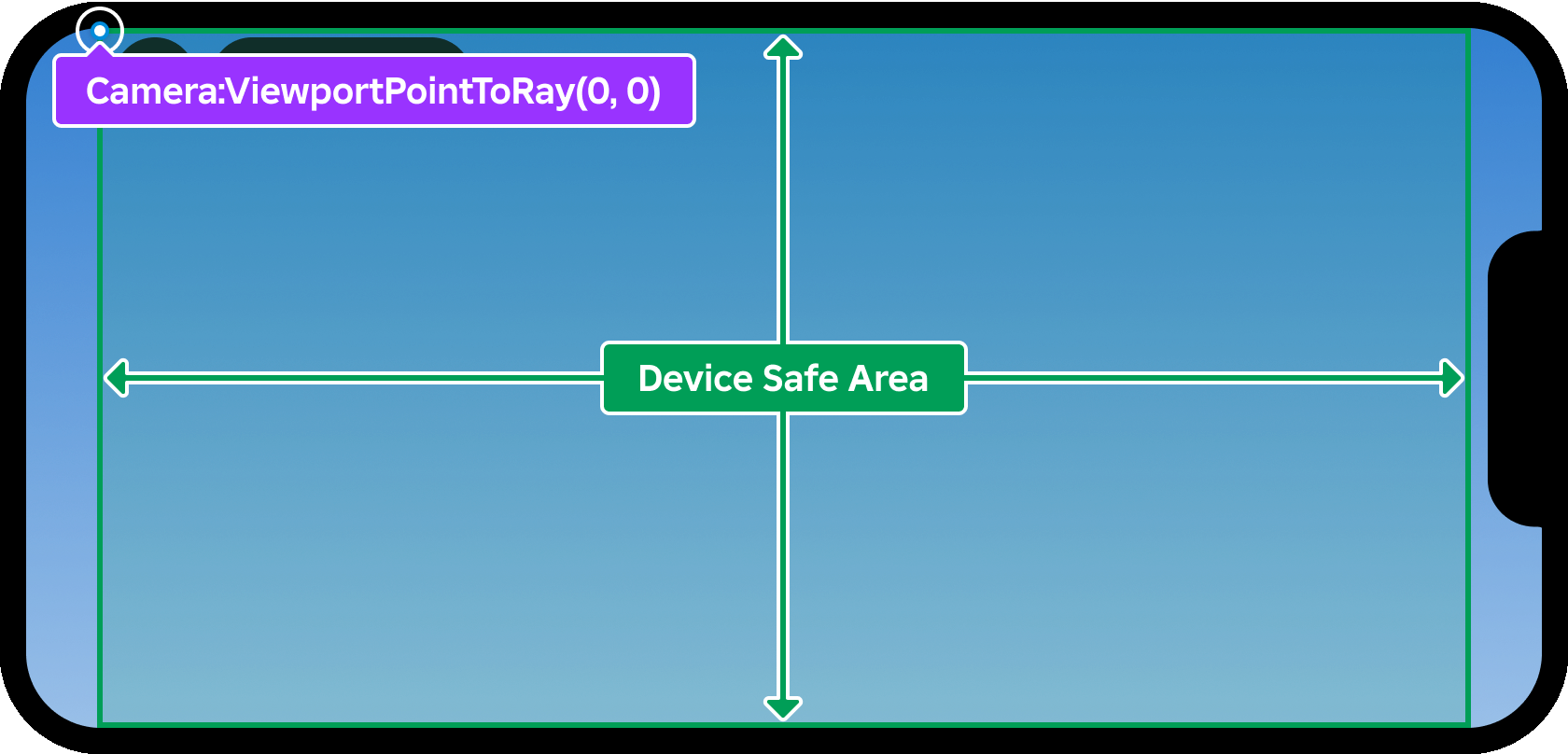
Note that UI instances use a different coordinate system (GuiObject.AbsolutePosition uses the CoreUISafeInsets viewport coordinate system while this method uses the DeviceSafeInsets viewport coordinate system). If you would like to specify position in core UI coordinates, please use ScreenPointToRay().
Also note that this method only works for the
Workspace.CurrentCamera camera. Other cameras, such as those you
create for a ViewportFrame, have an initial viewport size of
(1, 1) and are only updated after you set them to
CurrentCamera. The mismatch in viewport
size causes the camera to return a ray with an incorrect
Ray.Direction.
This method can be used in conjunction with the ViewportSize property to create a ray from the centre of the screen, for example:
1 2 3 4 5 6 | |
As the Ray created is a unit ray, it is only one stud long. To create a longer ray, you can do the following:
1 2 3 4 5 6 7 | |
| Thread safety | Safe |
|---|
History 3
- 486 Change ThreadSafety of ViewportPointToRay from Unsafe to Safe
- 462 Change ThreadSafety of ViewportPointToRay from to Unsafe
- 190 Add ViewportPointToRay
ViewportSize
| Type | Default | |
|---|---|---|
| Vector2 | 1, 1 | |
ViewportSize returns the dimensions of the device safe area on the
current screen. This area is a rectangle which includes the Roblox top bar
area but does not include any device notches or screen cutouts. The units
of ViewportSize are Roblox UI offset units which may be different from
native display pixels.
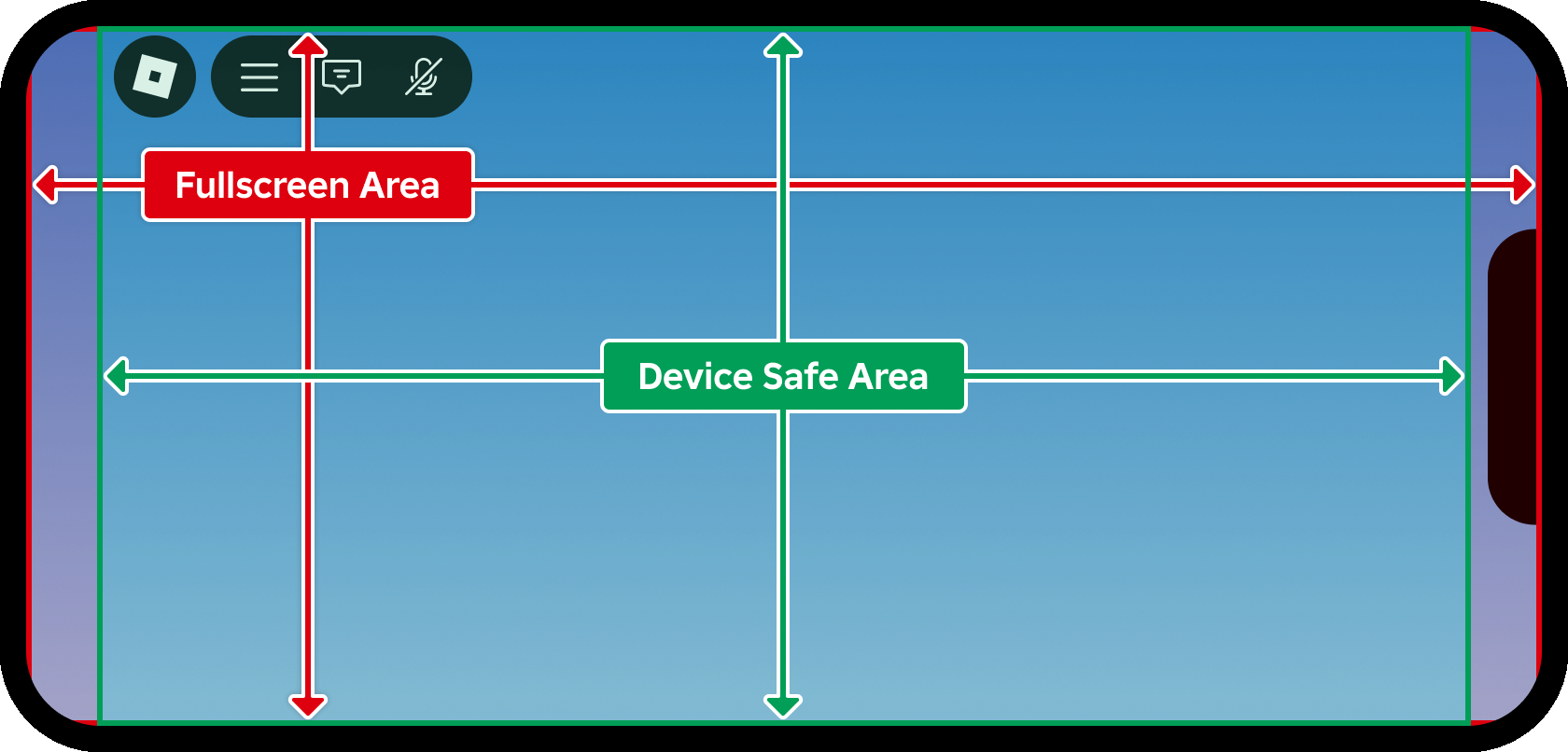
As noted above, ViewportSize is not equal to the fullscreen area size on
displays with cutouts or notches. To obtain the fullscreen area size on
all displays, you can query the
AbsoluteSize property of a
ScreenGui with ScreenInsets set to
None. See ScreenInsets for a more
information about how screen areas are defined.
Finally, note that ViewportSize is not the actual viewport size the
camera uses for rendering (the camera renders in the fullscreen area).
Also, the FieldOfView and
DiagonalFieldOfView properties are
based on the fullscreen area, not ViewportSize.
Camera Updates
Only the Camera currently referred to by
Workspace.CurrentCamera has its ViewportSize updated each frame
during the PreRender step. The ViewportSize
of all other cameras in your experience won't be updated, including those
used for ViewportFrames.
| Thread safety | ReadSafe |
|---|---|
| Category | Data |
| Loaded/Saved | false/true |
History 6
- 553 Change Default of ViewportSize from to Vector2(1, 1)
- 486 Change ThreadSafety of ViewportSize from ReadOnly to ReadSafe
- 462 Change ThreadSafety of ViewportSize from to ReadOnly
- 189 Add ViewportSize
- 188 Remove ViewportSize
- 189 Add ViewportSize
WorldToScreenPoint
| Parameters (1) | ||
|---|---|---|
| worldPoint | Vector3 | |
| Returns (1) | ||
| Tuple | ||
This method returns the screen location and depth of a Vector3
worldPoint and whether this point is within the bounds of the screen.
This method takes in account the current GUI inset, such as the space occupied by the top bar, meaning that the 2D position returned is in the same term as GUI positions and can be used to place GUI elements. For an otherwise identical method that ignores the GUI inset, see WorldToViewportPoint().
1 2 3 4 5 6 7 8 9 | |
Note this method does not perform any raycasting and the boolean
indicating whether worldPoint is within the bounds of the screen will be
true regardless of whether the point is obscured by
BaseParts or Terrain.
| Thread safety | Safe |
|---|
History 5
- 486 Change ThreadSafety of WorldToScreenPoint from Unsafe to Safe
- 462 Change ThreadSafety of WorldToScreenPoint from to Unsafe
- 189 Add WorldToScreenPoint
- 188 Remove WorldToScreenPoint
- 189 Add WorldToScreenPoint
WorldToViewportPoint
| Parameters (1) | ||
|---|---|---|
| worldPoint | Vector3 | |
| Returns (1) | ||
| Tuple | ||
This method returns the screen location and depth of a Vector3
worldPoint and whether this point is within the bounds of the screen.
This method does not take in account the current GUI inset, such as the space occupied by the top bar, meaning that the 2D position returned is taken from the top left corner of the viewport. Unless you are using ScreenGui.IgnoreGuiInset, this position is not appropriate for placing GUI elements.
For an otherwise identical method that accounts for the GUI inset, see WorldToScreenPoint().
1 2 3 4 5 6 7 8 9 | |
Note this method does not perform any raycasting and the boolean
indicating whether worldPoint is within the bounds of the screen will be
true regardless of whether the point is obscured by
BaseParts or Terrain.
| Thread safety | Safe |
|---|
History 3
- 486 Change ThreadSafety of WorldToViewportPoint from Unsafe to Safe
- 462 Change ThreadSafety of WorldToViewportPoint from to Unsafe
- 190 Add WorldToViewportPoint
Zoom
| Parameters (1) | ||
|---|---|---|
| distance | float | |
| Returns (1) | ||
| bool | ||
| Security | RobloxScriptSecurity |
|---|---|
| Thread safety | Unsafe |
ZoomToExtents
| Parameters (2) | ||
|---|---|---|
| boundingBoxCFrame | CFrame | |
| boundingBoxSize | Vector3 | |
| Returns (1) | ||
| null | ||
This method adjusts the CFrame so that a specified bounding box is fully visible within the camera's viewport, without cropping any part of the box.
The bounding box is defined by its center and orientation
(boundingBoxCFrame) and its size (boundingBoxSize).
This can be used to focus the camera on a 3D object or model, such as when framing content in a ViewportFrame, taking screenshots, or smoothly transitioning the camera to highlight specific content.
The method automatically accounts for the camera's field of view and viewport aspect ratio to ensure the entire bounding box fits.
1 2 3 4 5 6 7 8 9 10 | |
| Thread safety | Unsafe |
|---|
History 2
- 573 Change ReturnType of ZoomToExtents from void to null
- 562 Add ZoomToExtents
focus
| Type | Default | |
|---|---|---|
| CFrame | 0, 0, -5, 1, 0, 0, 0, 1, 0, 0, 0, 1 | |
| Thread safety | ReadSafe |
|---|---|
| Category | Data |
| Loaded/Saved | true/false |
Removed members 1
SetCameraInputMode
| Parameters (1) | Default | |
|---|---|---|
| mode | CameraInputMode | Classic |
| Returns (1) | ||
| void | ||
| Security | RobloxPlaceSecurity |
|---|
History 2
- 118 Remove SetCameraInputMode
- 113 Add SetCameraInputMode